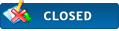|
Troubleshooting
|
|
10-01-2009, 09:56 AM
(This post was last modified: 03-06-2010 02:40 AM by Admin.)
Post: #1
|
|||
|
|||
|
Troubleshooting
While Device Doctor is designed to be as simple to use as possible, problems can still arise:
1) No internet connection detected If your security software (firewall, antivirus, antispyware) has very strict default rules for new software installed on your computer, it could happen that it will prevent Device Doctor from accessing the internet. Check the configuration of your security software, to make sure Device Doctor is granted full internet access (or at least an access limited to port 80, if you don't wish to grant it full internet access for any reason). 2) Computer is scanned and updates identified, but it's not possible to download them On clicking the Download Update button, Device Doctor will pass a direct download link to your default web browser. If nothing happens after clicking the Download update button, there might be something wrong with your default web browser setup: - check that the web browser of your choice is actually setup as default One way to do so is to use Windows Start button then choose from menu Set Program Access and Defaults. Alternatively every browser also offers its own way to set it as default web browser, and check on the program start whether it's still default. Please don't underestimate this by saying "of course my browser is default" and better double-check it. That's particularly valid if you web browser of choice is other than IE, yet IE is still installed on your computer. - action blocked by security software Device Doctor launching a web browser, or passing it a download link (in case it's already running) might raise red flag with some more strict security programs that might block such action. Typical general solution involves marking Device Doctor as trustworthy software in the security software configuration. 3) Uninstallation Search toolbar software is being bundled with Device Doctor installer bundle version. It's a standalone software, thus in case of uninstallation it must be uninstalled separately: For Internet Explorer: - click "Start" button in Windows, then "Control Panel" - double click "Add or Remove Programs" from the "Control Panel" window - select "Device Doctor Toolbar," then click "Remove/Uninstall." Click "Yes" to confirm. For Mozilla Firefox: - select from menu "Tools" > "Add-Ons" - click the "Extensions" tab - click "Device Doctor Toolbar," then "Uninstall." Restart the browser. To revert home page and search engine changes in Internet Explorer: - to remove a home page please click on the arrow to the right of the Home button (located on the far right hand side of your IE Tab Bar) - the Home Page drop-down menu should now be displayed. Select the option labeled Remove, then in sub-menu that will be displayed click on the "Search" item to remove it. Adding other home page can be done through same sub-menu. - to change search settings, please select from Internet Explorer menu Tools then Manage Add-ons |
|||
|
« Next Oldest | Next Newest »
|

 Search
Search Help
Help